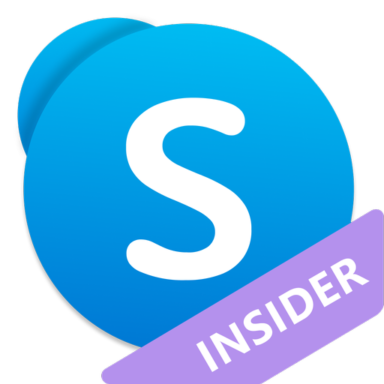I've just upgraded to the new Vista Beta 2 build 5384 and am unable to get any of the WCF samples provided with the SDK to run. I'm pretty sure it's just an IIS7 setup issue.
From reading around i've seen a few sites recommending that i add a MIME type mapping for the .svc file... but i cant' work out how to do that. This (http://www.iis.net/default.aspx?tabid=2&subtabid=25&i=1032) suggests that there should be a MIME Types item in the list of things i can configure for the default web site in inetmgr ... but it's not there??
Here's what i have done so far.
Installed...
1. Vista
2. IIS - added the windows feature
3. Windows SDK
4. WCF (en_windows_communication_foundation_beta2_x86)
5. Visual Studio 2005
6. vsextwfx (The Orcas stuff)
I found out afterwards that you need to check the box for ASP.NET under development features when adding IIS to windows so that it does basically the same thing as running aspnet_regiis -i would do. So i can run html pages, aspx pages from my localhost now no probs. When i go to the service.svc file however i get this error:
Server Error in 'Default Web Site/servicemodelsamples' Application.
HTTP Error 404.3 - Not Found
Description: The page you are requesting cannot be served because of the Multipurpose Internet Mail Extensions (MIME) map policy that is configured on the Web server. The page you requested has a file name extension that is not recognized, and therefore is not allowed.
Error Code: 0x80070032
Notification: ExecuteRequestHandler
Module: StaticFileModule
Requested URL: http://localhost:80/servicemodelsamples/service.svc
Physical Path: C:\inetpub\wwwroot\servicemodelsamples\service.svc
Logon User: Anonymous
Logon Method: Anonymous
Handler: StaticFile
Causes:
- The appropriate MIME map is not enabled for the web site or application
Solution:
- Verify that the MIME map is enabled or add the MIME map for the site.
- From the Web Management tool, open a connection to the website.
- Double click the MIME Types Management feature.
- Verify that the MIME type is in the list and is not set to Removed.
- If the MIME type is in the list and set to Removed, highlight the MIME Type in the list, and in the MIME Types Tasks, click Restore.
- If the MIME Type is not in the list, complete the MIME Type information in the Tasks pane under New MIME Type, and then click Add.
- Set up a new Failed Request Trace rule for this HTTP status code.
- Use the IIS Web Management tool to open a connection to the Web server where the problem is occurring.
- In the tree view, navigate to the Web site, and then click to select it.
- In the Tasks pane, click Failed Request Tracing.
- Check Enable Logging for this Site, specify a logging folder or use the default log folder, and then click OK
- Open the Failed Request Tracing Rules feature and click New Rule in the Tasks pane.
- Specify the content type to monitor and then click Next.
- Check the Status Codes checkbox, type 404.3 in the Edit box, and then click Next.
- In the Providers area, make sure that the WWW Server is checked and highlighted, and that in Provider Properties, the Verbosity level is set to Verbose.
- Click FinishRequest the page that generated the 404.3 error and then look at the tracing file that was created for the request. This file is located in the logging folder you specified in Step 4.
Anybody know what's wrong and how to fix it... thanks in advance!!